Welcome to the Sparrow Feedback and Bugtrack package!
This package is there to give you a quick and easy way to get feedback and bug reports from your users. Choose one or more of the many API connections and get started right away.
If you have questions regarding the system, are running into issues or errors, or need other assistance when using the system, feel free to contact us on our discord server in the asset-support channel:
📺 Youtube | 🗯️ Discord | 📧 Contact
Using the package
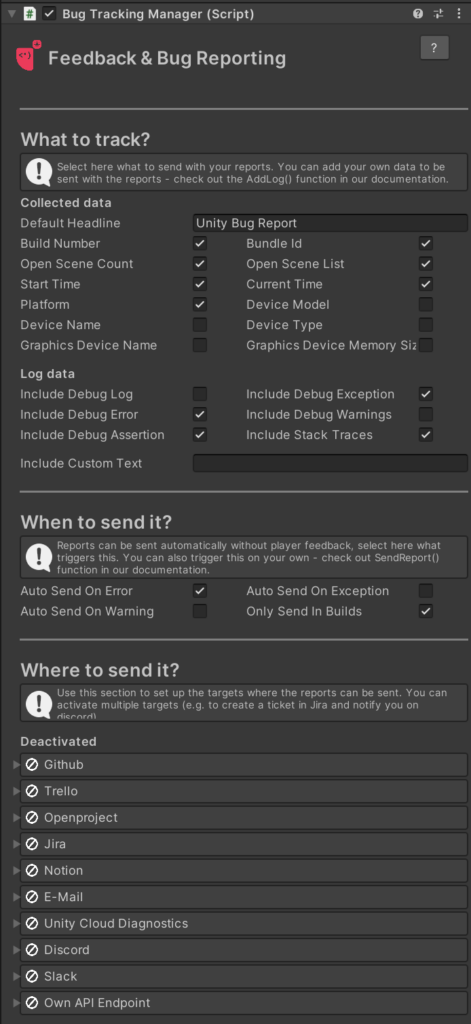
To set the package up, simply add the BugTrackingManager component to one of your objects like a GameManager (or create a new GameObject with it) and most of the setup is already done. Make sure this object persists throughout scene changes if you want it to, or use it to fine-tune how different scenes should behave regarding the bug reports.
Next up, there are three questions to answer:
- What to track?
- When to send it?
- Where to send it?
We will go into these questions in more detail below. For most use cases the default values should suffice!
What to track?
In this area you can customize your error reports. Choose which information should be send with the reports (like the device model, build number, current time, etc) and which log data should be included. If you decide to include log data like Error or Exceptions, you see all the info you would see in the Editor console window – even in a build. You can also include their stack traces to enable for easier debugging.
Additionally, you can also use a simple call to the following function to add your own log events from your own scripts:
BugTrackingManager.AddLog("An event occured!");When to send it?
You can choose to automatically send error reports when an Error, Exception, or Warning occurs. Ususally, you’ll want to check “Only send in builds” – otherwise all the errors you see in the Unity Editor will also be sent automatically.
Additionally, you can use the following method to trigger a report from your own code (note that the method is async and you can also pass it a headline, notes, and a screenshot):
BugTrackingManager.SendReport();We have also provided a simple prefab form you can show to your players to send a report themselves. The form is designed to be easy to customize. To set it up, simply drag the FeedbackAndDebugSystem prefab into your scene.
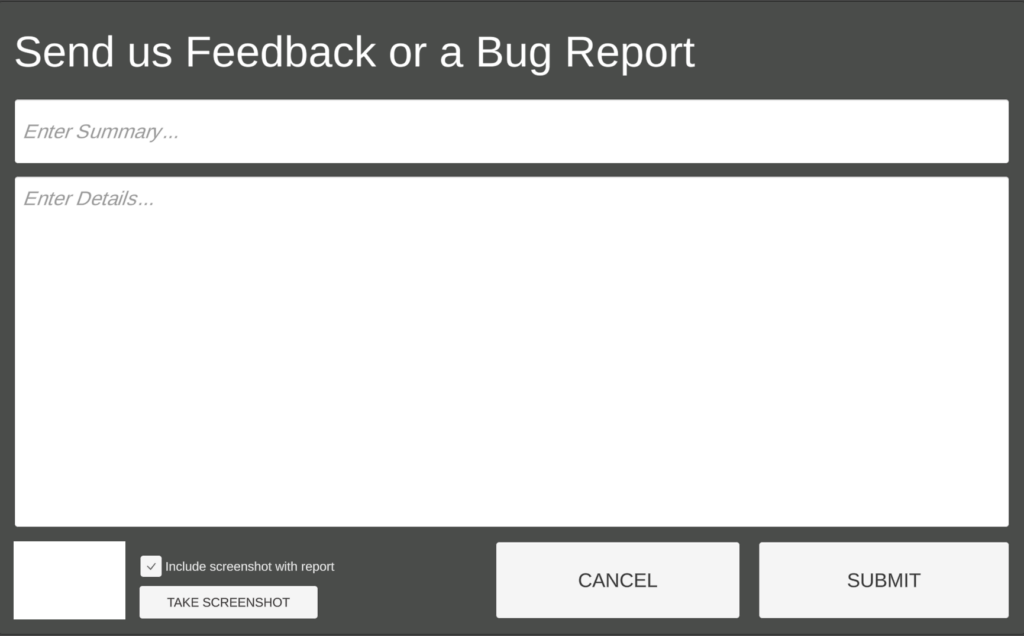
Where to send it?
Our system can send the reports to a lot of different endpoints. You can choose which one(s) to enable and set up. For example, if your team works with Jira, you can use our tool to send all bug reports directly to Jira.
If you enable multiple of these endpoints, a report will be sent to all of them. Note that not all endpoints support screenshots (for example, Notion does not allow screenshots to be uploaded via their API). Refer to the documentation of the individual APIs to see how to set them up.