🗒️ Note: Notion does not support uploading attachments via API, which is why no screenshot will be sent (we are working on a workaround like uploading the images to another service first). Your integration token is saved within the project. Ensure it is kept secure and maybe remove it from release builds
In order to use this package in Notion, you first have to setup a few things on your Notion dashboard:
- Create a database to send your reports to (e.g. “Bug Reports”)
- Set proper Fieldnames (e.g. “Headline”, “User Comment”, “Full Log”)
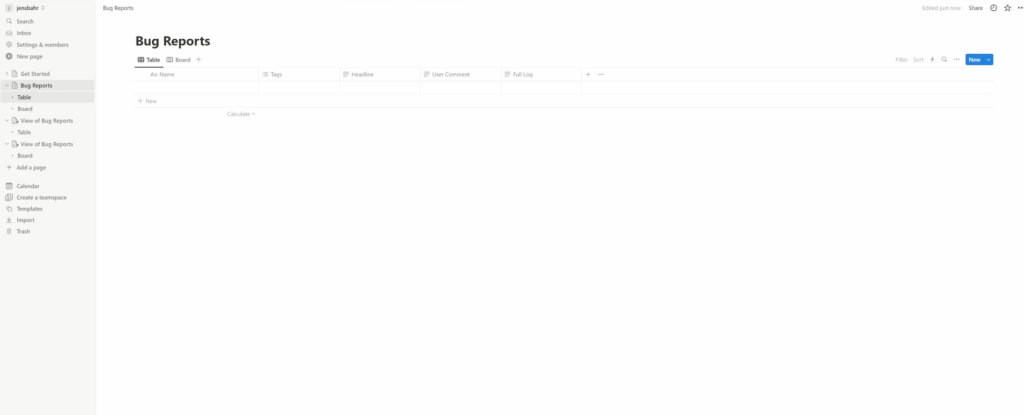
🔒 Integration Token
To get your Integration Token, follow these steps:
- Go to Notion.so and log in to your account
- Click on “Settings & Members” in the menu
- Here, select the “My connections” tab
- Click on the blue button “Develop or manage integrations”
- Create a new integration with “New Integration”
- Give your new integration a name and choose the workspace where it should be activated
- After clicking “Submit”, your new Integration Token will be displayed. Copy this and save it securely
- Now you need to integrate this integration into your database: Go to the desired database, click on the Database Setting (the three dots) in the right corner
- Click on “Connect to” and select your integration
✍️ Input in Unity
After obtaining your Integration Token, you need to input these details into Unity.
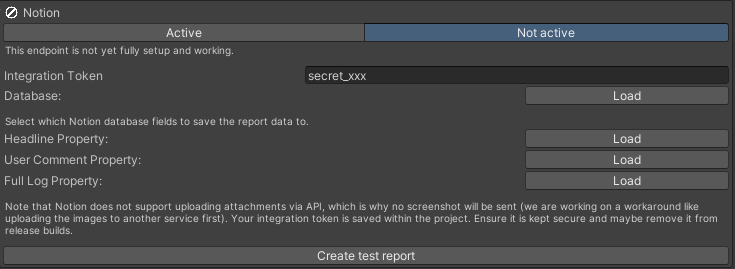
- In Unity, select the BugTrackingManager GameObject.
- Scroll down to the “Where to send it?” Section
- Select “Notion”
- In the Inspector window, you will see a field for “Integration Token”.
- Enter your Integration Token into the respective fields.
- Load your Debug/Feedback Database
- Load the Headline, User Comment and Log Property
- Create a Test Report