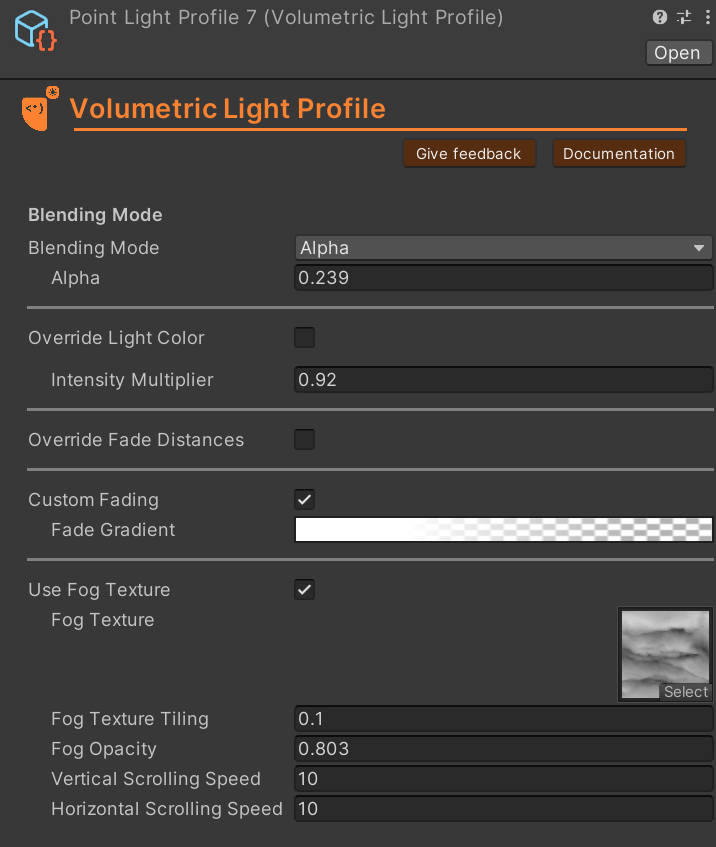
The Volumetric Light Profile allows you to fine-tune settings for volumetric light sources in your Unity project and to share these settings between multiple lights throughout your scenes.
Creating a New Volumetric Light Profile
- Create a Profile:
- Right-click in the Project window and select
Create > Sparrow > Volumetric Lights > VolumetricLightProfile.- Rename the new profile as needed.
- Right-click in the Project window and select
- Loading Saved Values:
- The dropdown in the Inspector shows if a saved profile is loaded.
- Changes are auto-saved when you leave the Inspector.
- The dropdown in the Inspector shows if a saved profile is loaded.
You can also create a profile from the inspector of a light that has no profile assigned yet. Just click the “New” button and all the settings from the individual light will be transferred to the newly created profile.
Options and Settings
- Blending Mode:
- Alpha: Default blending mode.
- Additive: Adds the light, creating brighter effects.
- Alpha: Default blending mode.
- Alpha:
- Sets the light’s transparency. Values range from 0 (fully transparent) to 1 (fully opaque).
- Override Light Color:
- Overrides the light color.
- Color: Set a new color if the override is enabled.
- Intensity: Define light intensity for the new color.
- Overrides the light color.
- Intensity Multiplier:
- Multiplies light intensity. Values range from 0 to 2.
- Custom Fading:
- Use a custom gradient for fading.
- Gradient: Define the gradient that controls light attenuation.
- Use a custom gradient for fading.
- Override Fade Distances:
- Override default geometry and depth fading values.
- Geometry Distance: Distance over which light fades based on geometry.
- Camera Distance: Distance over which light fades based on the camera.
- Edge Fade Strength: Strength of the Fresnel-based fade effect.
- Override default geometry and depth fading values.
- Use Fog Texture:
- Use a texture to create fog effects.
- Fog Texture: Texture used for masking the light.
- Fog Texture Tiling: Determine how the texture is tiled.
- Fog Opacity: Adjust the opacity of the fog.
- Vertical Scrolling Speed: Vertical scroll speed of the fog texture.
- Horizontal Scrolling Speed: Horizontal scroll speed of the fog texture.
- Use a texture to create fog effects.
Applying a Profile
To apply a profile to a light object:
- Select Light Component:
- Select the desired light object in the scene.
- Open the Inspector.
- Click
Add Componentand addVolumetric Light.- Go to the settings of the
Volumetric Light Component.
- Go to the settings of the
- Drag the created
VolumetricLightProfileinto the profile field of theVolumetric Light Component.
- Select the desired light object in the scene.
Summary
Using the Volumetric Light Profile in Unity, you can create stunning light and fog effects by fine-tuning color, blending, and fading options. Leverage these powerful tools to enhance the visual appeal and atmosphere of your game scenes.