ClickUp integration has been added in the 1.1 update of our package.
🔑 API Token
We use the personal API token system by ClickUp to authenticate. To get your API token, follow these steps:
- Log in to your ClickUp account
- Go to your account settings and navigate to the apps section.
- If there is a token displayed, copy it. Otherwise you can generate one.
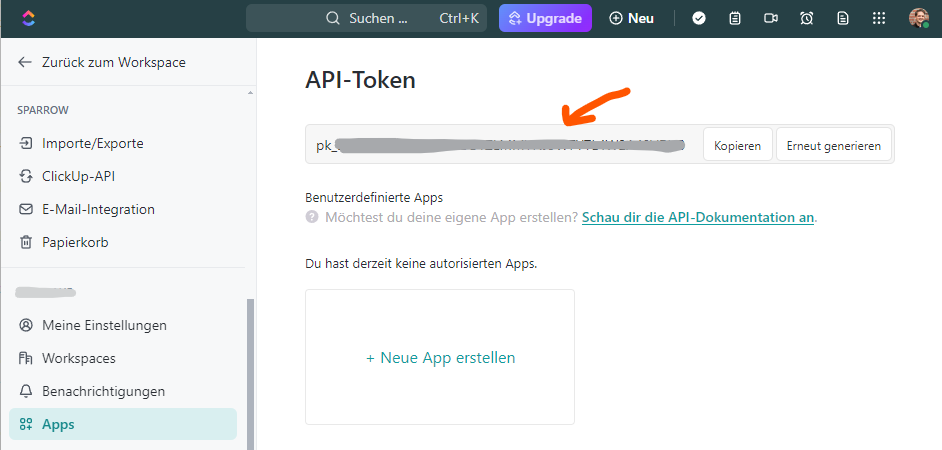
✍️ Input in Unity
After obtaining your API token, you need to input these details into Unity. ClickUp is structed so that we need to select a team, space, folder (optional), and list for your reports to be sent to.

- In Unity, select the BugTrackingManager GameObject.
- Scroll down to the “Where to send it?” Section
- Select “ClickUp”
- In the Inspector window, you will see a field “API Token”. Enter your token here.
- Load your teams and select one.
- Load your spaces and select one.
- If the list you want to save your reports to is in a folder, select the option and select a folder.
- Select the list you want to save your reports to.
- Create a Test Report – you’re all set!